Quick actions in Salesforce
what quick actions are all about and how to create and use them
Deodatus Bijengsi
12/20/20244 min read
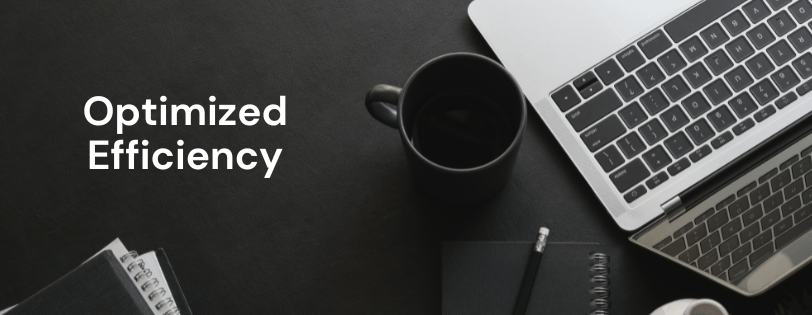
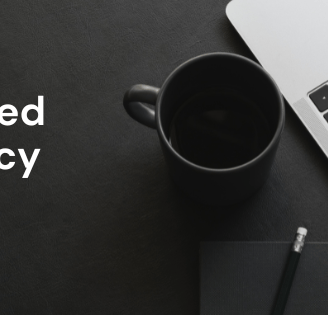
The foundational purpose of Salesforce is to enhance customer relationships, improve efficiency, and very importantly, and as implied by its name (which I absolutely for love) drive revenue growth. One of the many ways it does this is by the quick actions feature. It enables users to quickly do common tasks like create records, log calls, send emails, and Custom actions invoke Lightning components, flows, Visualforce pages etc. I mean it is always awesome to have the ability to switch to and fro these various important tasks in the quickest possible way. Depending on our responsibilities there are certain actions that we perform quite a number of times a day and also these tasks differ depending on the different areas of your job you are working on. If we can access them as fast as possible then our efficiency will skyrocket – the dream of every business. This is precisely what ‘quick actions’ is here for. Let us have a taste of how actions can enhance your Salesforce experience.
In this article we shall look at two types of quick actions: object-specific and Global actions:
Object-specific actions
In Salesforce objects are tables that bring together data that related to a specific aspect of your business. For example if you run a real estate business then a possible object will be ‘Offers’ which will hold information pertaining to offers made on the varies properties that you have in the market. Ok let’s run with this example.
Object-specific actions let you quickly create or update records (individual offers in our case), log calls, send emails, and custom actions, in the context of a particular object - Offers. These actions of course have automatic relationships to other records for instance; you add an object-specific action on the Account object that creates offers. Now, if you create an offer with that action on the detail page for the one of your accounts - say Bensons Ltd - that new offer will be associated with Bensons Ltd. Object-specific actions live on the page layout for the object.
How to create Object-specific actions
So we want to be able to create an offer from any of our accounts pages. We will need to create a new object-specific action, add it to the Account page layout, and then customize the actions that users see on account records.
1. From Setup, click Object Manager, and then click Account.
2. Now click Buttons, Links, and Actions, and then click New Action.
3. Since we want this action to create offer records, so select the Create a Record action type.
4. Select Offers as the target object (We assume we have the Offers object already).
5. Then enter the action label as New Offer (This is the text users see for the action).
6. Click Save.
Now that the action has been created, you have the possibility to customize its layout using the action layout editor. Here you can customize the fields the users must fill to complete the action. Do this by dragging the desired fields from the palette above to the action layout below. Fields with red asterisk indicate that it’s a required field.
To set required fields, hover over the field in the action layout and click on the wrench icon. Then you check the required box.
As mentioned earlier, we need to add object-specific action to the account layout before we will be able to see and use it.
How to add an Object-Specific Action to a Page Layout
1. Click Page Layouts.
2. Click Account Layout.
3. In the Salesforce Mobile and Lightning Experience Actions section, click override global publisher layout to override the defaults.
4. Select Mobile & Lightning Actions in the palette and then drag the New Offer action to the Salesforce Mobile and Lightning Experience Actions section.
You can totally move the action around in the Salesforce Mobile and Lighting Experience Actions section to reorder them.
5. Click save
Global actions
Unlike object-specific actions, global actions are not automatically linked to particular objects. They’re called global actions because they can be put anywhere actions are supported and they let users carry out desired actions all without leaving the page they are on.
Global actions can be found on a special layout, known as the global publisher layout and they also populate the global actions menu in Lightning Experience. These global actions will be inherited by any object page layout which has not be customized with actions
How to create Global actions
So let us say we wish to be able to create a new opportunity from anywhere on our workspace. A global action will be a nice way to go about it.
This time around we start up in a completely different place in the setup.
1. From Setup, click the Home tab.
2. Search for Global Actions in the Quick Find box and click Global Actions.
3. Click New Action.
4. Select Create a Record for the action type.
5. Select Opportunities for the target object.
6. Enter New Opportunity as the label for the action.
7. Click Save.
8. You can customize action on the action layout.
9. Click Save.
Great! So our global action is done. But ... Yes, you guessed right, we need to add the global action to the global action menu. The global action menu is populated by the global publisher layout which we have mentioned above.
Adding Global actions to the Global action menu
1. From Setup, click the Home tab.
2. Enter Publisher in the Quick Find box and click Publisher Layouts.
3. Click Edit next to Global Layout.
4. Click override global publisher layout to override it (In case Salesforce Mobile and Lightning Experience Actions section isn’t customized).
5. Click the Mobile & Lightning Actions category in the palette.
6. Drag New Opportunity from the palette into the Salesforce Mobile and Lightning Experience Actions section
7. Save.
Boom!!! It’s done. You can now refresh your page and then click global actions menu icon(the Plus) to check out the global actions menu.
